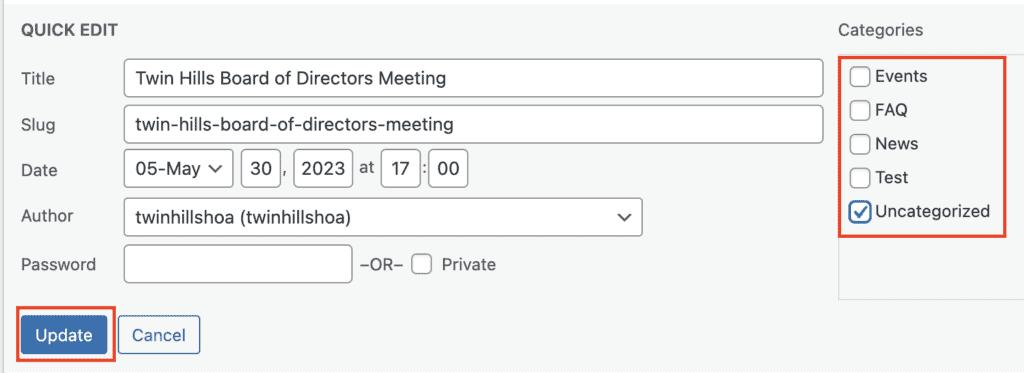Members of the board have the permission to add/remove items from the homepage slider to change the content shown.
To Add a New Item:
- Login to the site as a board member
- Select Manage from the top main menu

- Hover over Posts from the left-hand column and Select Add New
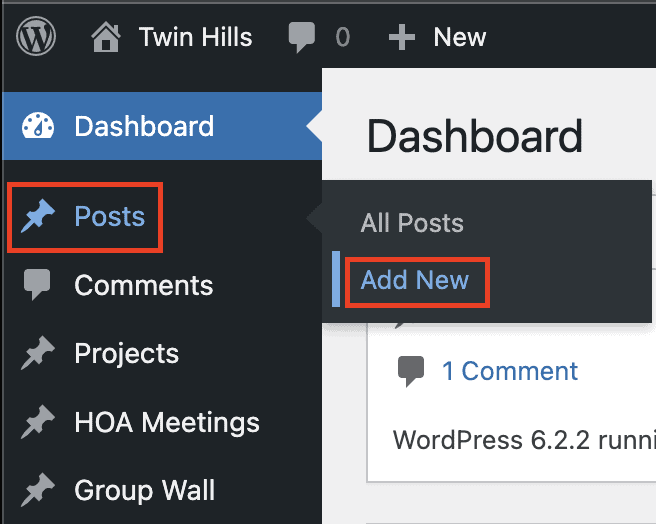
- Enter the following information for the new Event/News item
- Title
- Description
- Select either the Events or News category from the right-hand column
- Add an image to use as the background for the item (additional steps below)
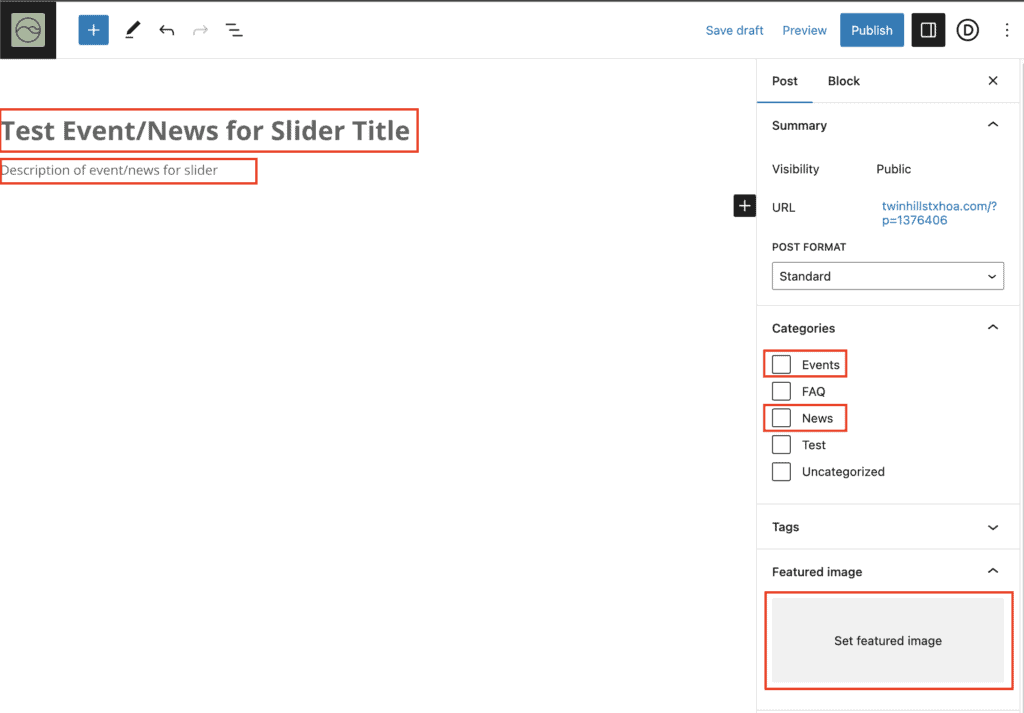
- To add an image, Select Set feature image (see above image)
- Select the Media Library tab and then Select an existing image
- Upload a new image using the Select Files option to upload from your computer
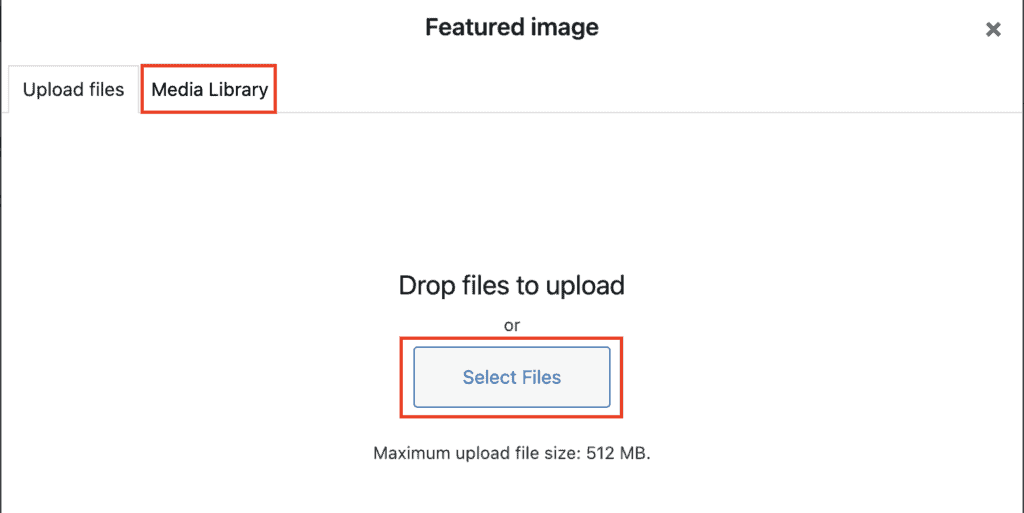
- When finished Select Publish from the top menu

To Remove a Item:
- Login to the site as a board member
- Select Manage from the top main menu

- Hover over Posts from the left-hand column and Select All Posts
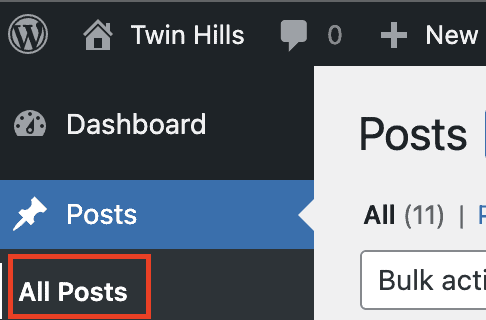
- Hover over an existing post that you wish to remove from the slider, Select Quick Edit
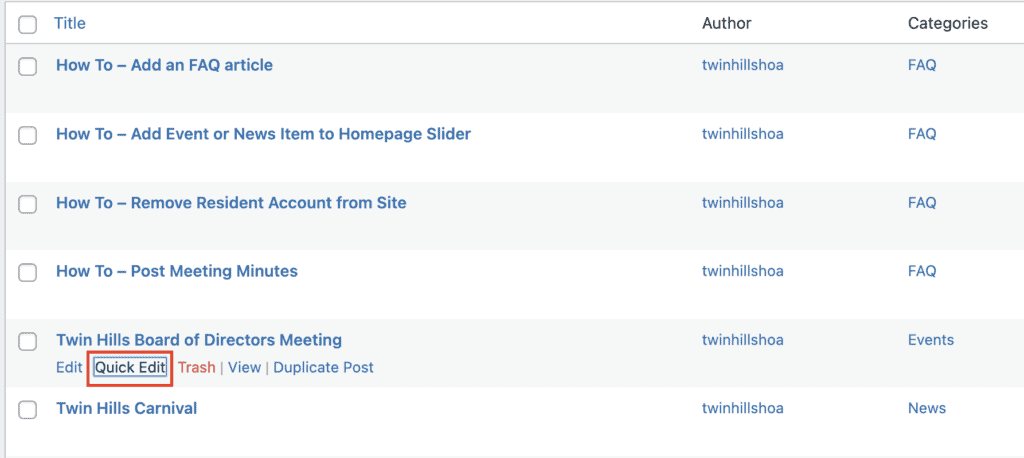
- From the Category section, change the Category to Uncategorized
- Select Update